- 15 Jun 2023
- 1 Minute to read
-
Print
-
DarkLight
Setting Indicator Threat and Confidence Ratings
- Updated on 15 Jun 2023
- 1 Minute to read
-
Print
-
DarkLight
Overview
ThreatConnect® allows you to set an Indicator’s Threat Rating and its associated Confidence Rating. The Threat Rating identifies how much of a threat an Indicator represents, and it is measured on a scale of 0–5 skulls, where a higher rating represents a higher threat. The Confidence Rating is an expression of how confident an owner is that its Threat Rating assessment is accurate, and it is measured on a scale of 0–100. These two rankings are important because they allow users to focus on Indicators that represent the most active and relevant threats to their networks. See Evilness Rating: Skulls Scale for Cyber Threats and Best Practices: Indicator Threat and Confidence Ratings for guidelines on assigning Threat Ratings and Confidence Ratings.
Before You Start
| Minimum Role(s) | Organization role of Standard User |
|---|---|
| Prerequisites | An Indicator that has been created |
Setting Threat and Confidence Ratings
New Details Screen
- Navigate to the Details screen for an Indicator.
- On the Overview tab, click Edit
 at the top right of the Details card, or click on the Confidence Rating or Threat Rating section of the Details card. The Indicator’s Threat and Confidence Ratings will now be editable (Figure 1).
at the top right of the Details card, or click on the Confidence Rating or Threat Rating section of the Details card. The Indicator’s Threat and Confidence Ratings will now be editable (Figure 1).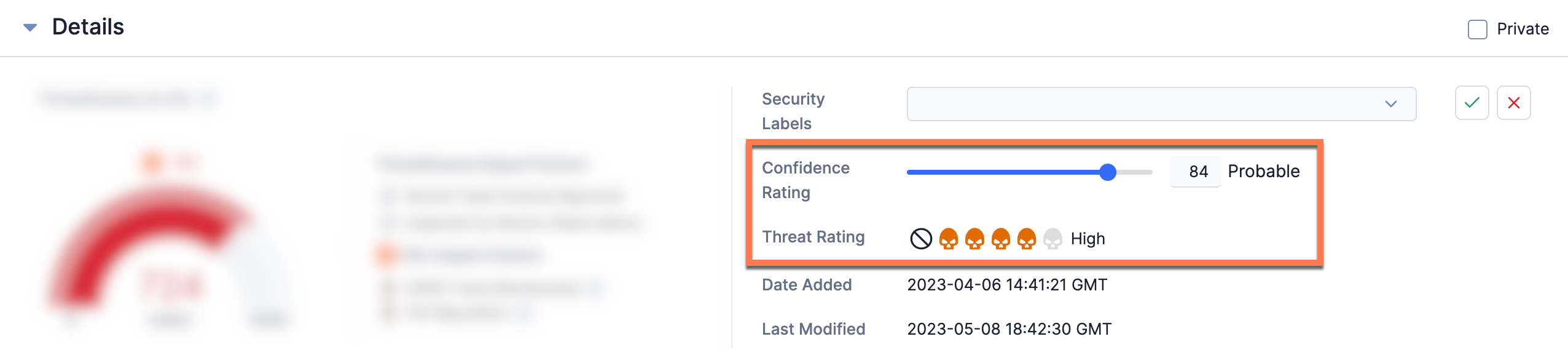
- Confidence Rating: Drag the slider or enter a value in the text box to set the Indicator’s Confidence Rating.
- Threat Rating: Select a skull
to set the Indicator’s Threat Rating. To remove an Indicator’s Threat Rating, click Clear
 .
. - Click the Confirm
 button at the top right of the Details card to save the changes made to the Indicator’s Threat and Confidence Ratings.
button at the top right of the Details card to save the changes made to the Indicator’s Threat and Confidence Ratings.
Legacy Details Screen
- Navigate to the legacy Details screen for an Indicator.
- On the Overview tab, scroll down to the Details card on the right side of the screen (Figure 2).
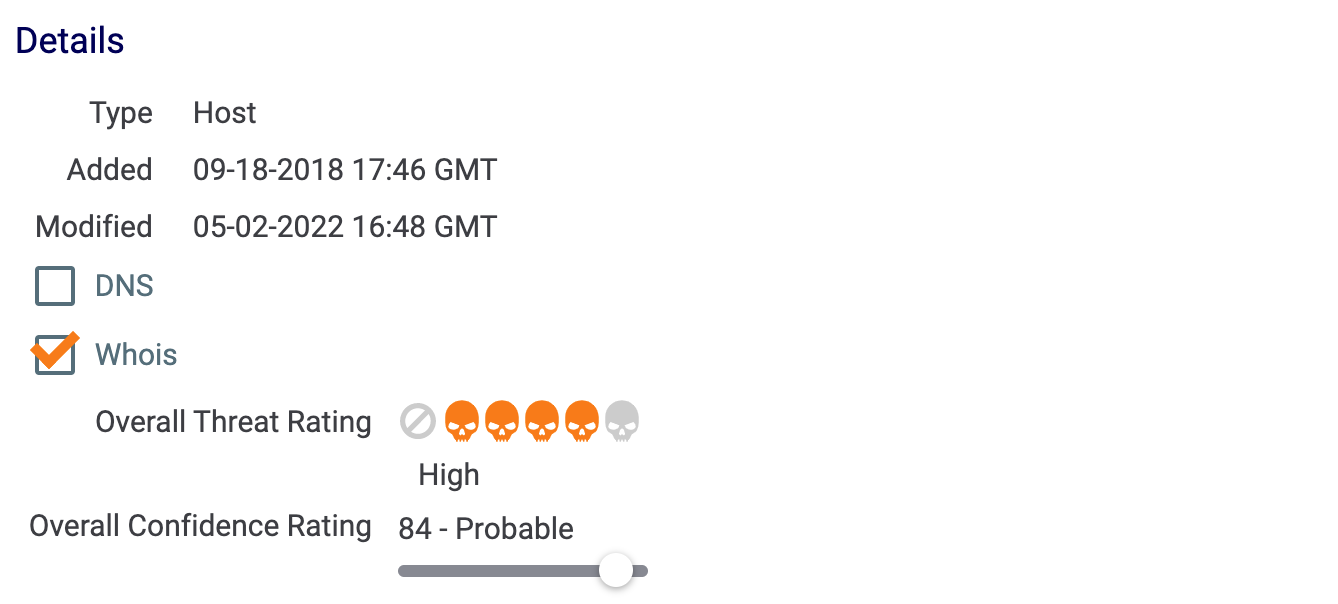
- Overall Threat Rating: Select a skull
 to set the Indicator’s Threat Rating. To remove an Indicator’s Threat Rating, click Clear
to set the Indicator’s Threat Rating. To remove an Indicator’s Threat Rating, click Clear .
. - Overall Confidence Rating: Drag the slider to set the Indicator’s Confidence Rating.NoteChanges to an Indicator’s Threat and Confidence Ratings are saved automatically.
- Overall Threat Rating: Select a skull
ThreatConnect® is a registered trademark of ThreatConnect, Inc.
20022-01 v.09.B


